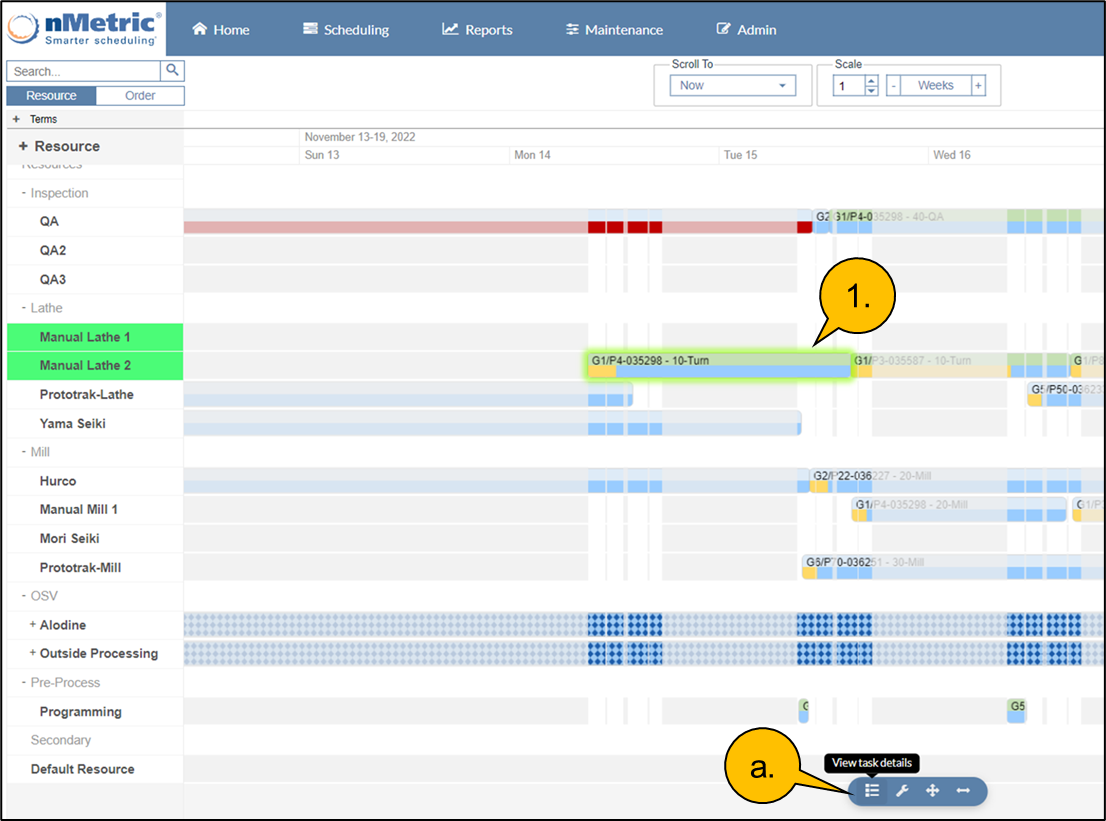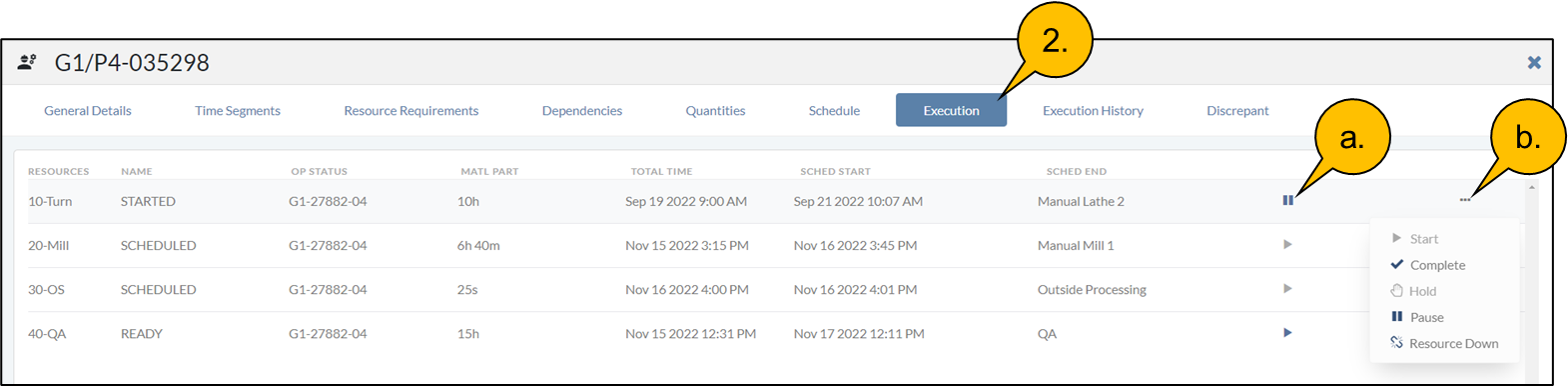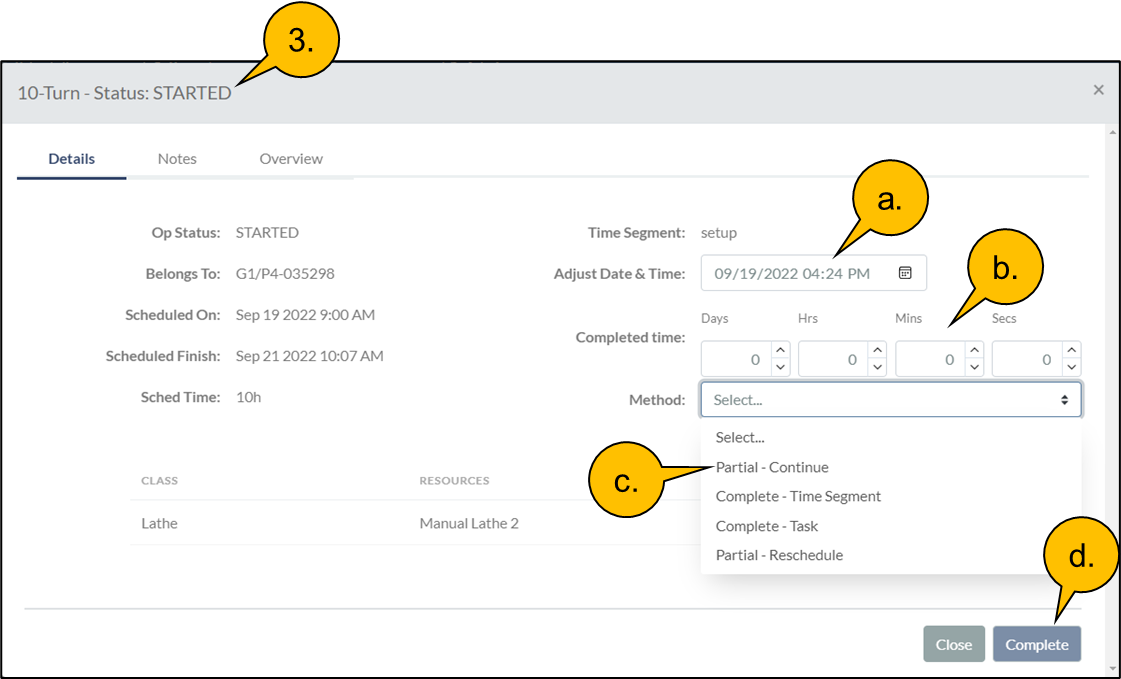How to Partial Continue from Task Details
Print
Modified on: Wed, Oct 26, 2022 at 1:40 PM
Click on any image to enlarge.
1. Select a “Started” or “Partial Complete” task on the Gantt and single click
Click on the details icon to bring up the Task Details
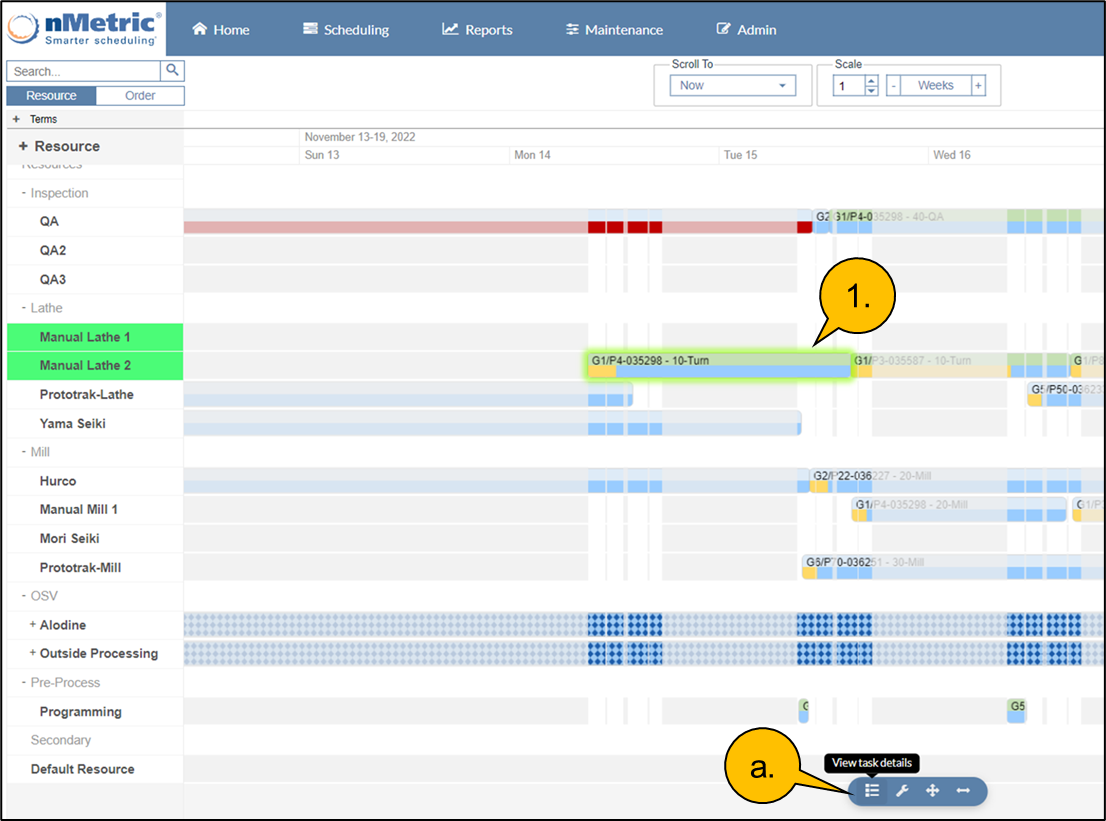
2. Click on the Execution tab
Either click on the default “Next Action” icon
Or the ellipsis to open the Action Dialog
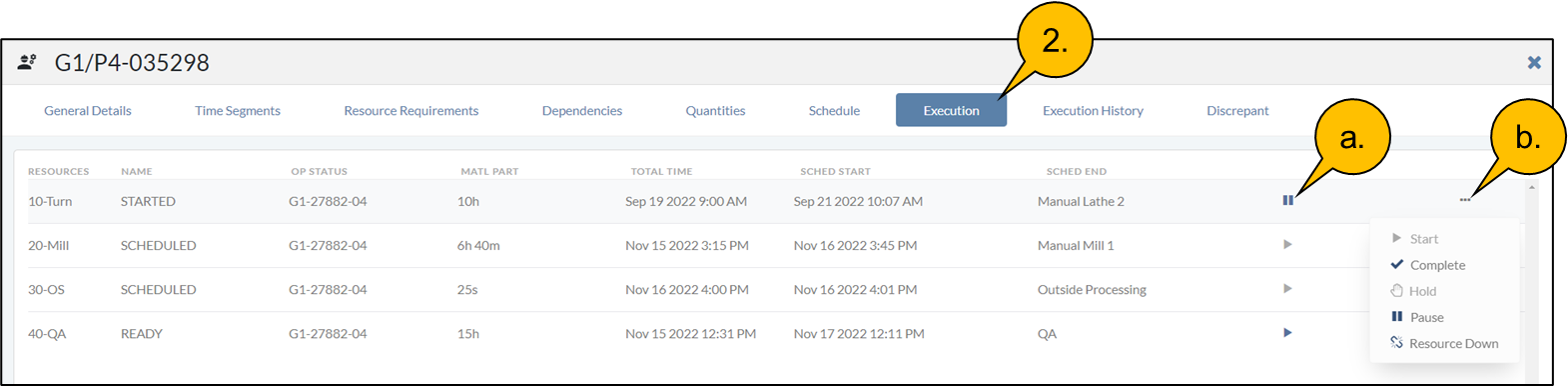
3. The Action Dialog will open with some information about the task selected
Enter a time and date for the action, or use the default current time
Enter a quantity, or time that has been completed
Select the Partial Continue Method from the drop-down menu
And Complete the action
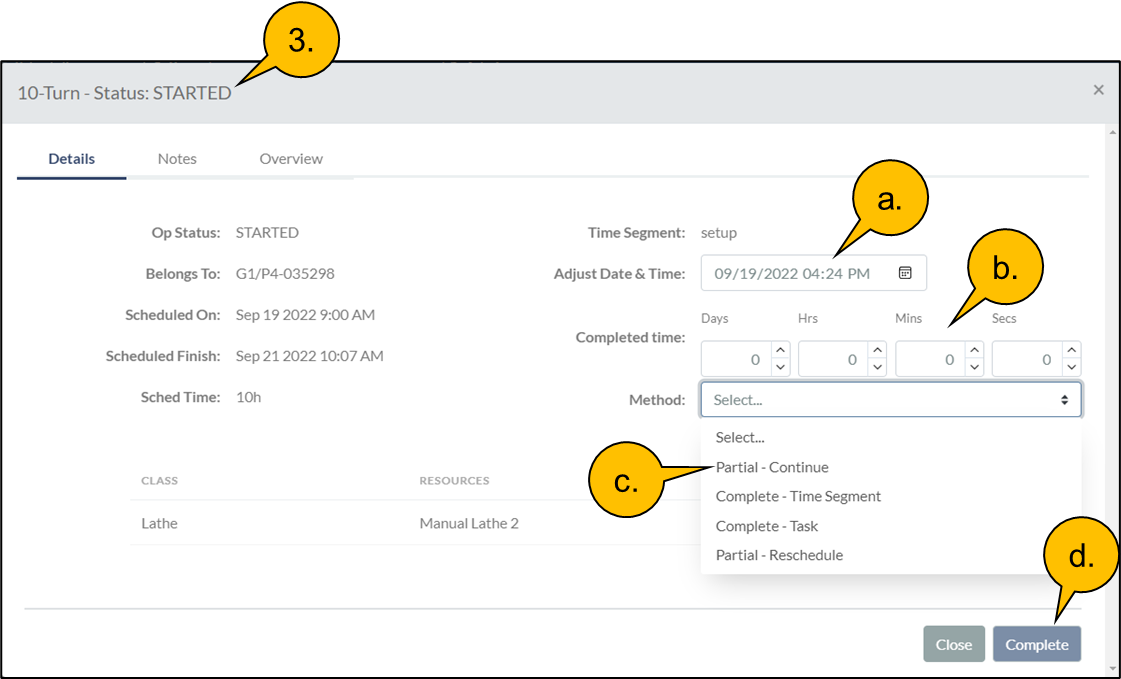
Did you find it helpful?
Yes
No
Send feedback Sorry we couldn't be helpful. Help us improve this article with your feedback.