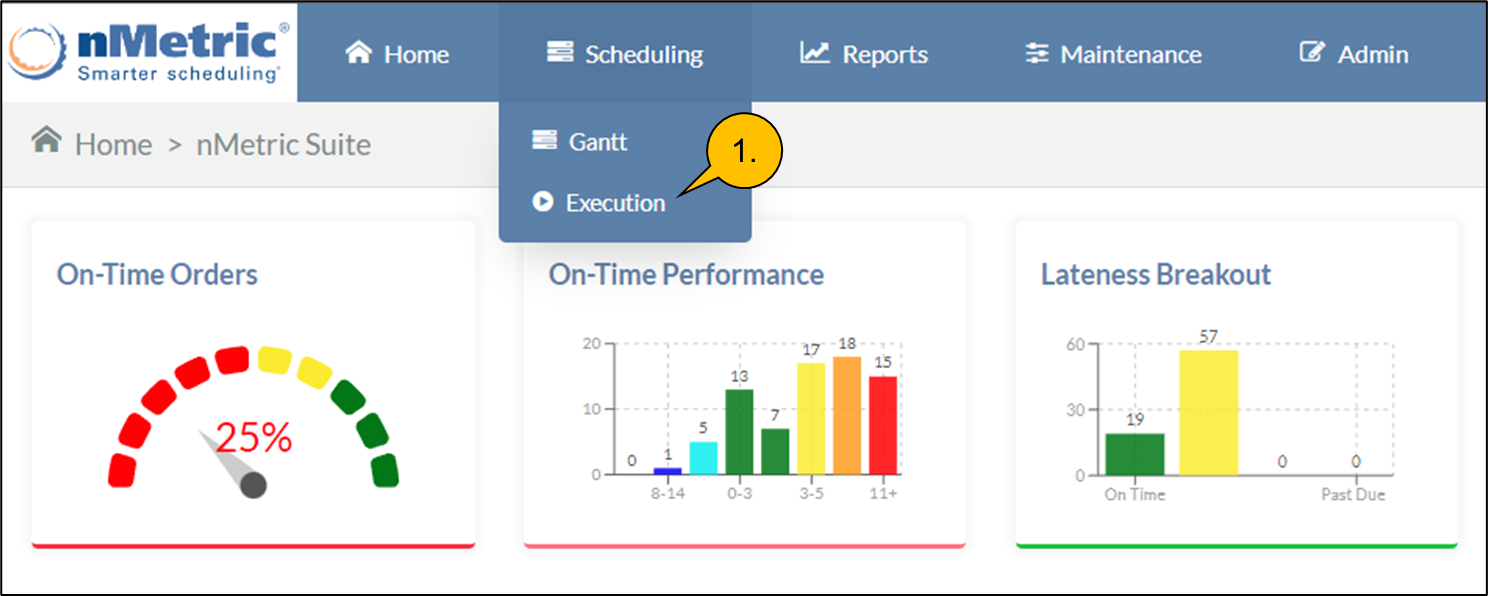Click on any image to enlarge.
1. Select Execution from the menu bar
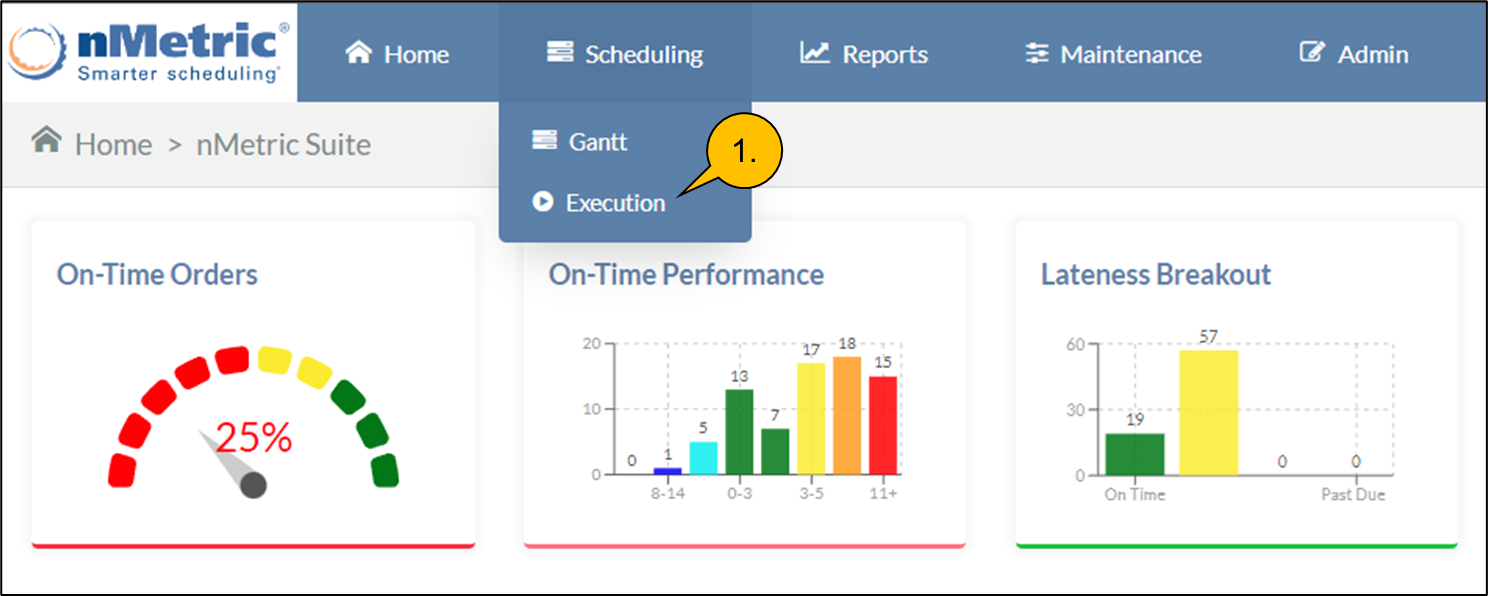
2. The Execution screen will open
Select the resource where the task is scheduled
Select the “Started” or “Partial Complete” task that you would like to perform a completion action with discrepant

3. Either click on the default “Next Action” icon
Or the ellipsis to open the Action Dialog

4. The Action Dialog will open with some information about the task selected
Enter a time and date for the action, or use the default current time
Enter the total quantity, or time that has been completed
Enter a Discrepant Quantity that will be equal to, or less than the total quantity completed
Enter a non-compliance Reason Code from the drop down

5. Select a Pause or Completion Method from the drop-down menu
And Complete the action