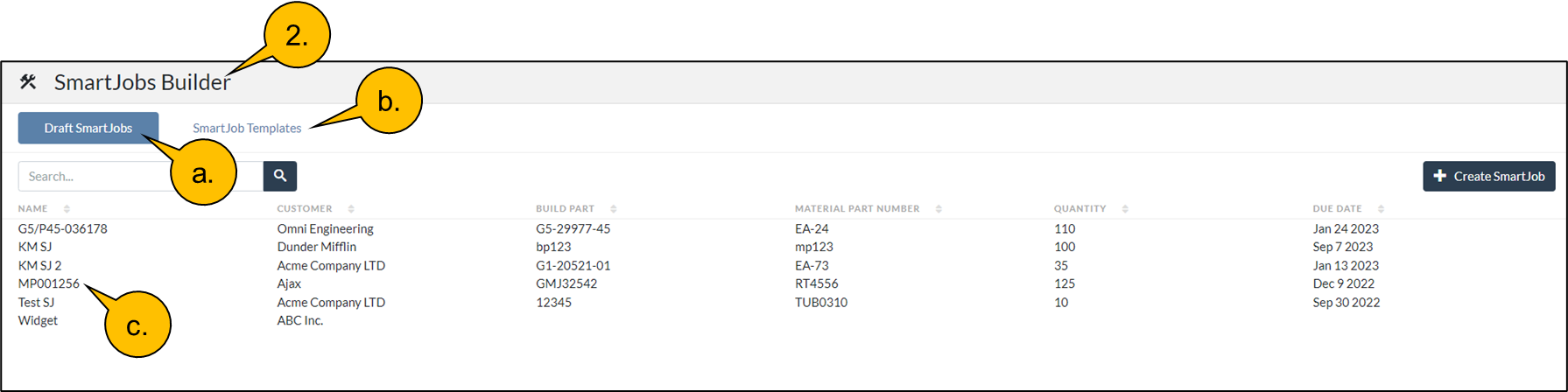Click on any image to enlarge.
1. From the main menu select SmartJobs Builder from Home main menu.

2. The SmartJobs Builder Home Page will open
Click on either the Draft SmartJob tab.
Or the SmartJob Templates tab.
Then click on the Draft SmartJob or Template whose time segment you would like to revise.
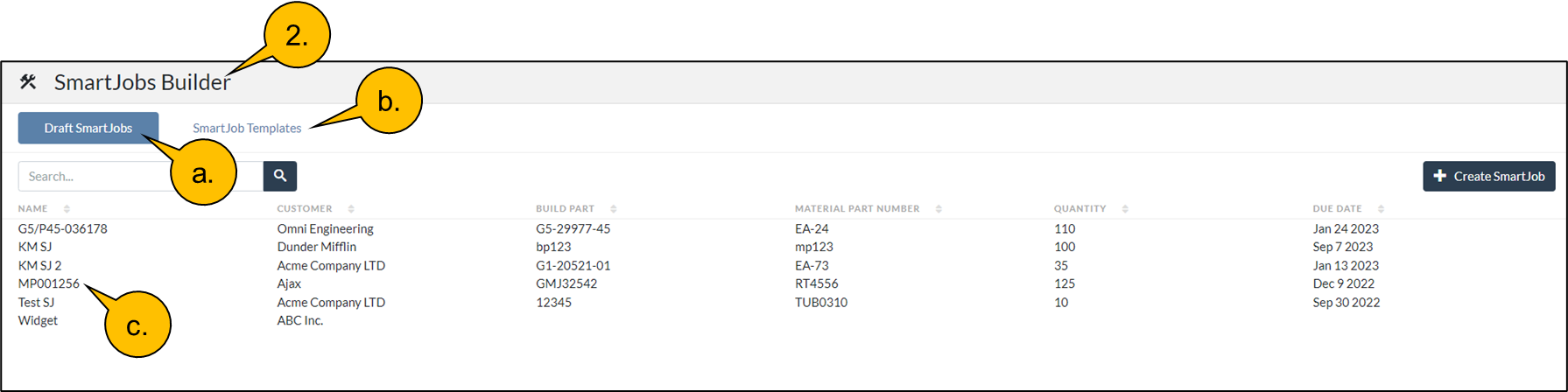
3. This will open the Details Dialog for this SmartJob, or Template
Click on the Time Segment tab
And the task you would like to revise

4. You can now add a new time segment by clicking on the “New Time Segment” button
You can delete an existing time segment by clicking on the delete icon next to the appropriate time segment
Or you can edit an existing time segment by clicking on the pencil icon.

5. Clicking on the “New Time Segment” button will open the Create Time Segment dialog
You will need to enter a name for the time segment
which could be typically “setup” to account for preparation work like a changeover
“runtime” which is a per unit time for the quantity to be worked on
cleanup which would be work after a task has been completed
Select a Measurement of either Unit, or Time
Enter the duration for the time based time segment, or the per unit time
And click on “Done” after you have entered the above information.

6. If you have selected editing the Edit Time Segment dialog will display and you can
Edit the name of the time segment
Edit the measurement type of units, or time
Edit the duration, or time per unit
And when you are finished, click on “Done”.

7. And if you want to delete a time segment you just click on the delete icon and Save your changes for this task.